A few challenges that come with installing Steam on Ubuntu
Again as on a typical Sunday, being bored enough to want something to do, but not enough to start some new project; there should be something that can be a good fit for this mood, right? Why not try out some games? On Steam?
I’ve heard that Steam is stable enough to run Windows games on Linux Machines using Proton Let’s try out some games, shall we?
The thing is, I’m not an avid gamer, or any sort of gamer in that sense. I don’t have the patience to grind through games in the first place, so first I need to find out some games that I actually want to try out.
I had some criteria for the games I wanted to try out:
- Casual Game
- Nice Art
- Free to Play
Thus began my search on YouTube. I watched a few videos, and decided on some games to try out.
The shortlisted YouTube videos are below:
- Top 5 Free Casual Games on Steam You DON’T Know About
- Relaxing Games 2021
- Top 10 Best Indie Games of 2021
- Best Free Relaxing Games on Steam
The list of games that I eventually tried out are:
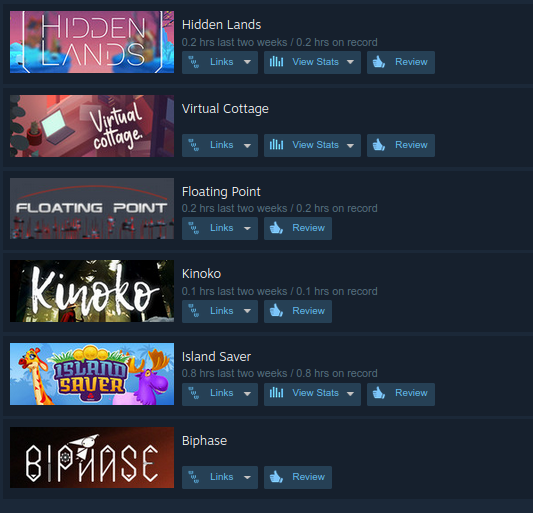
Installing and setting up Steam
My laptop details:
Operating System: Kubuntu 22.04
KDE Plasma Version: 5.24.4
KDE Frameworks Version: 5.92.0
Qt Version: 5.15.3
Kernel Version: 5.15.0-46-generic (64-bit)
Graphics Platform: X11
Processors: 8 × Intel® Core™ i5-8250U CPU @ 1.60GHz
Memory: 7.5 GiB of RAM
Graphics Processor: Intel® UHD Graphics 620 | Nvidia GEFORCE MX150
Installing steam was a straight forward step using the steam-installer
sudo apt install steam-installer
Once that is done, the next step is to run the steam-installer and it will go through the required installation process.
Once all the setup, followed by login is done, then it’s time to install some games to try out.
The first game I wanted to try was Island Saver. For that, I setup the Steam Library to my HD (1TB HD, mounted @ /dev/sdb1 ) The game got installed, along with all other dependencies like proton-experimental and steam-linux-runtime soldier
But, starting the game did nothing. I rebooted my system but the same issue persisted. So, I started steam from the terminal to get a view of all logs, messages, and errors to the stdout.
First, I saw errors:
Missing decoder: MPEG-4 AAC (audio/mpeg, mpegversion=(int)4, framed=(boolean)true, stream-format=(string)raw, level=(string)2, base-profile=(string)lc, profile=(string)lc, codec_data=(buffer)1190, rate=(int)48000, channels=(int)2)
This was due to some plugin missing in GStreamer After some research, the only solution proposed was to install ubuntu-restricted-extras
sudo apt install ubuntu-restricted-extras
which, did not resolve the errors at the end, but all the games still worked, so this error resolution was kept on a hiatus.
Then, I saw errors:
OSError: [Errno 22] Invalid argument: '../drive_c'
which upon some google search revealed that this was an issue due to my HD being in NTFS format. Apparently, this is a common and well documented issue in Proton, which arises due to Wine using : (colon) in the path.
- Tried creating symlink from my HD to
~/home/user/SteamLibrarybut that did not work:- First, it did not register the symlink in the Steam App so that I could select the library
- Secondly, I created the actual folder, and symlinked the contents inside
SteamLibrarybut that gave the same error
- The only thing left to do was to delete the above, and create the library on the SSD (formatted to
ext4) which worked
Finally got the game working.
Resolving issue with Nvidia drivers
Now that the game was working, I wanted to switch the GPU profile from on-demand to nvidia so that I could actually use the Graphics Card.
THAT WAS A BIG MISTAKE
I rebooted my system, and it got stuck on boot. I repeatedly restarted doing different things but it would get stuck on boot.
A lot of frustration, some deep contemplation about just trashing everything and reinstalling everything, and loads of Google searches later, I came across an instruction to bring up the terminal post that boot screen using C+f2,f3,f4 in sequence.
Once in the terminal, login, and change the profile to on-demand
sudo prime-select query
# output: nvidia
sudo prime-select on-demand
Then, after the reboot, the system started back. This meant that the NVIDIA drivers installed were not the correct ones.
So, let’s remove the current NVIDIA drivers and installed fresh ones.
# remove the current nvidia drivers
sudo apt remove --purge *nvidia*
# reboot
reboot
The system will reboot with the default nouveau drivers which will work with the Intel Graphics 620 of the laptop. The next step was to install the default drivers from the Driver Manager in KDE.
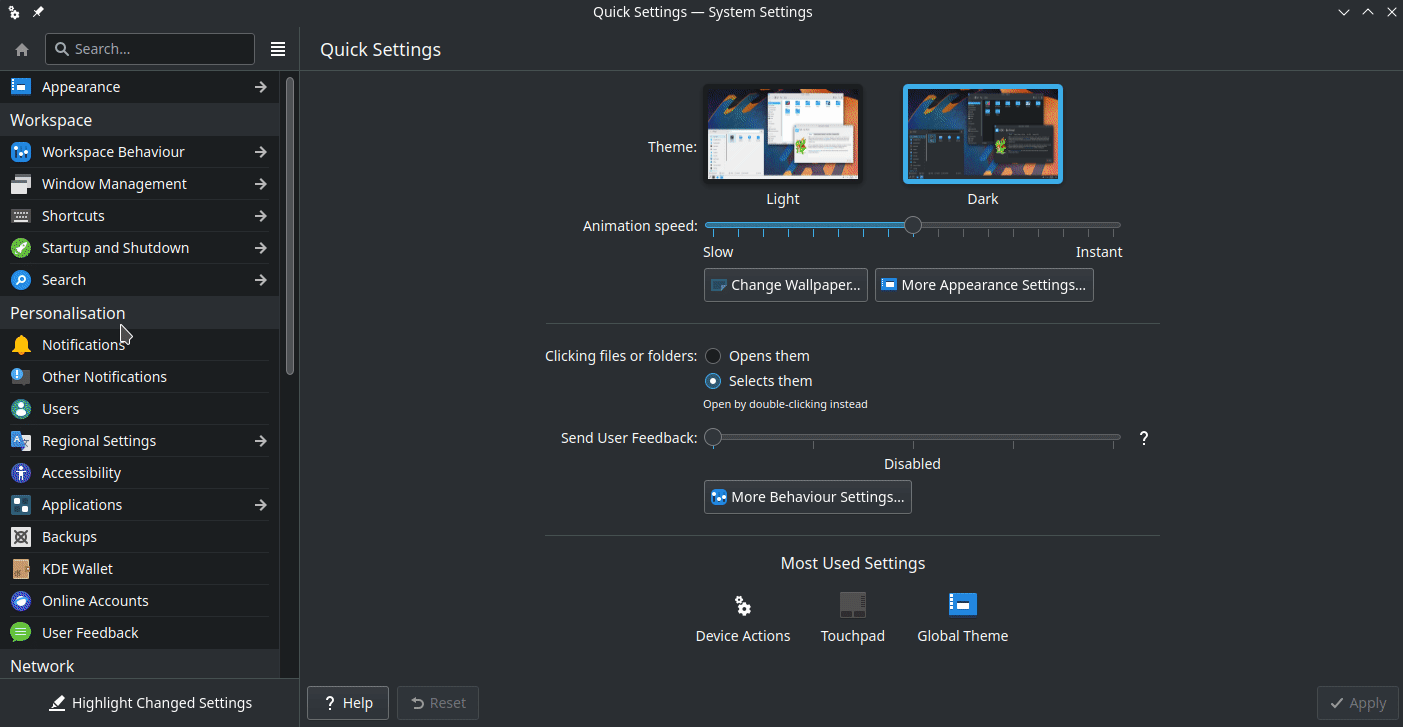
Then, changing the prime-select to nvidia and reboot.
Finally, the games started working
However, I still had doubts whether the GPU was actually being used to render or not.
To get a good view of the GPU usage, I installed nvtop which is similar to htop but for GPUs.