Writing a simple linux kernel module
- 1. Setup a Virtualization software
- 2. Setup Development environment
- 3. Playing around with a simple kernel module
My interest into Low Level programming continues to grow, and fiddling around with a simple Linux Kernel module was just one step on that path.
The aim was simple, setup a development environment, write the module, and see it working. Simply said, but not so simple to implement.
1. Setup a Virtualization software
The logic was simple. I am currently rocking Kubuntu-22.04 and I don’t want to mess around with the kernel of my main system. Therefore, I needed a virtualization software to run some Linux OS, and use that for the fiddling around with the custom kernel module.
I’ve used virtualization softwares like VirtualBox, VMware before, but this time I wanted to try out QEMU
1.1. Installing QEMU/KVM on Kubuntu 22.04
# install packages required for qemu & kvm
sudo apt install qemu qemu-kvm libvirt-clients libvirt-daemon-system bridge-utils virtinst libvirt-daemon
# install the gui
sudo apt install virt-manager
1.2. Setup the libvert daemon
By default, the current user does not have permission to run the virtualization, so we need to add the current user to the libvirt group:
# adding the user
sudo usermod -aG libvirt $(whoami)
# check if the user is added
sudo getent group | grep libvirt
# or, using the below
sudo groups $(whoami)
NOTE:
The above steps I performed after reading up online on how to setup thekvmbut later while modifying the config file, I found out that this feature is enabled by default, and the above step was not needed.
However, it is not universal, so the permissions part needs to be tested before performing the rest of the steps.
Reboot your system, and then startlibvirtd
That should do the trick.
On top of that, we also need to uncomment out some configuration lines in /etc/libvirt/libvirtd.conf
sudo vim /etc/libvirt/libvirtd.conf
Uncomment the following lines:
unix_sock_group = "libvirt"
unix_sock_ro_perms = "0777"
unix_sock_rw_perms = "0770"
NOTE:
There might not be a need to do the above step of altering the default config of libvirtd.
It’s better to test whether the system works before doing this step:
virsh -c qemu:///system
and if that gives an error, do a system reboot and try again.
Only after these steps the error still persists, then alter the config file.
Then, restart + enable the libvirt daemon:
# check the status of libvirtd
sudo systemctl status libvirtd
# if not running, start the daemon
sudo systemctl start libvirtd
# if already running, restart the daemon
sudo systemctl restart libvirtd
# enable libvirtd to start on boot
sudo systemctl enable libvirtd
NOTE:
This much should be enough to run qemu/kvm properly, but if problems do persists, a system restart can resolve most issues.
1.3. Setting up an OS inside QEMU/KVM
Since I’m more familiar with Ubuntu & it’s variants, and also since I need a lightweight OS to be run on the VM, Lubuntu-22.04 was the apt choice.
While installation using virt-manager there were some configuration needed:
- OS Pool - the lubuntu ISO is inside the
OS/dir inside the project dir. - Storage Pool - 20GB storage allocated, and stored inside
/storage - Networking - A bridged network is needed. Default bridge network
virbr0used here.
Also, I don’t the VM to keep running in GUI mode and suck up system resources, so a headless run was necessary. To achieve that, SSH is necessary.
To achieve that, I installed the openssh-server
# update & upgrade
sudo apt update && sudo apt upgrade -y
# install openssh-server
sudo apt install openssh-server -y
# restart the firewall
sudo systemctl restart ufw
# check the status of ufw
sudo systemctl status ufw
Then, just needed to find the IP of the guest system, ssh into it, and being working.
# find the IP of the host
hostname -I
2. Setup Development environment
2.1. Setup git
Setting up git & SSH connection to my Github account.
2.2. Setup VIM using my desktop configuration
In my host machine I use Neovim, but here Vim will work.
Setting up Vim the same as my host machine.
2.3. Install the development environment
Install the essential development tools & kernel header necessary for this to work.
sudo apt install build-essential linux-headers-`uname -r`
3. Playing around with a simple kernel module
All source files are present in the Github Repository.
3.1. First kernel module
Just a small hello-world kernel module. Nothing really fancy, but so much learning here:
- build is done with the kernel build files
- so many different intermediate files are created
.o,.ko,.mod.o, etc.. among others Makefileis a necessity for buildobj-m +=part determines which files get build into.kofilestest1directive contains the bash script code to insert, remove to/from the kernel, & view the logs- By default
printkdoes not flush the contents of the buffer into log; used\nto flush. dmesgflushes it’s full content into stdout, so it’s better to pipe it throughtail- insert any module taints the kernel
Small demonstration of lkm_01 module:
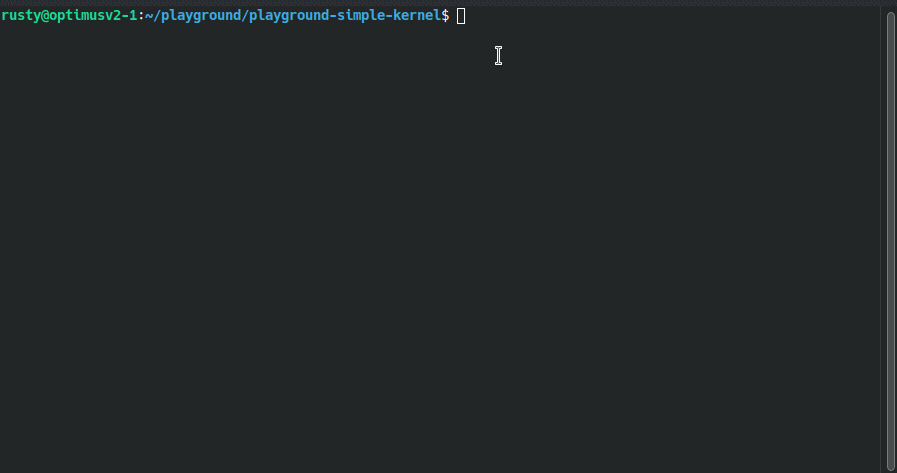
3.2. Second kernel module
This one goes a little bit deeper. The aim here is to create a device file, and read/write to it. Other applications in userspace can then read from the device file.
Functions used:
// Prototypes for device functions
static int device_open(struct inode *, struct file *);
static int device_release(struct inode *, struct file *);
static ssize_t device_read(struct file *, char *, size_t, loff_t *);
static ssize_t device_write(struct file *, const char *, size_t, loff_t *);
device_writesecond parameter isconst char *- device is registered with a
major_num - reding from the device will read the message in a loop
- writing to device is not permitted
test2directive contains the bash script code to insert, remove to/from the kernel, & view the logs- running
make test2will give the MAJOR number, which is required to create the device - create character device using
sudo mknod /dev/lkm_02 c MAJOR 0 - grab the content:
dd if=/dev/lkm_02 of=test bs=14 count=10or usingcator any other reader - remove all traces once done:
make remove
Small demonstration of lkm_02 module:
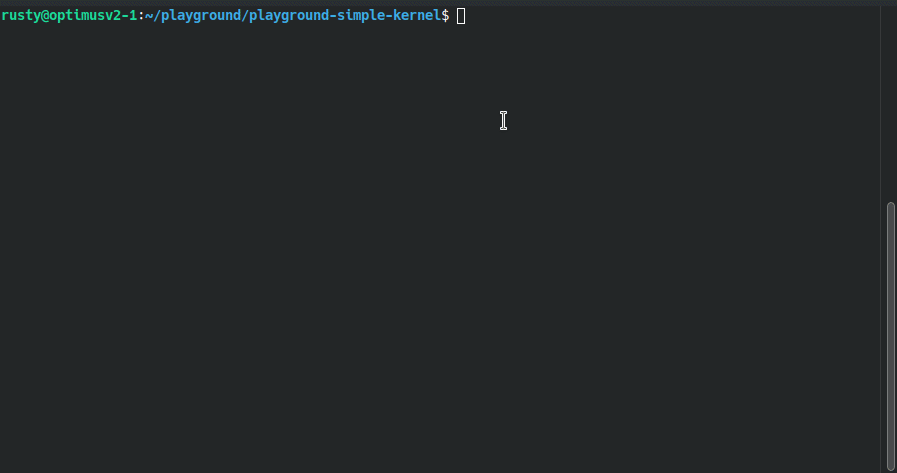
It was a good experience, and although I got stuck multiple times in the middle, even in this small project, I ended up learning way too much. Next time, I will tackle a bigger project.